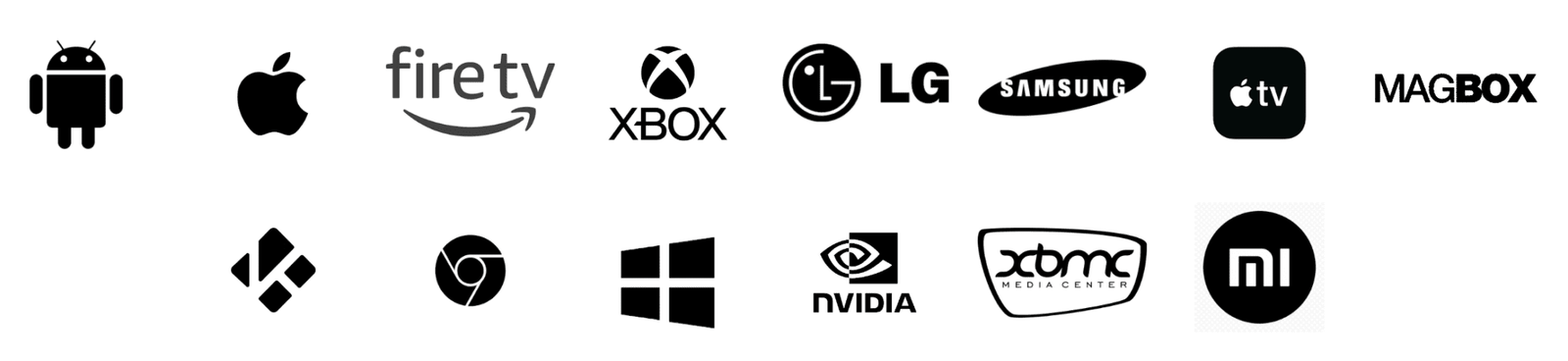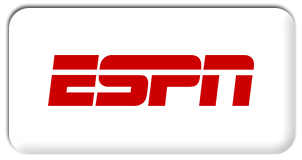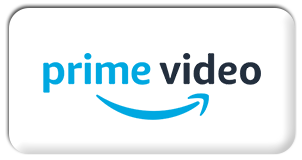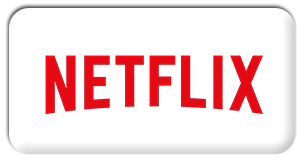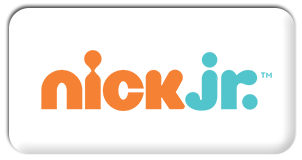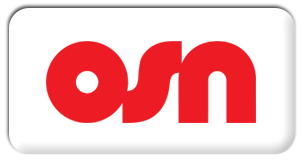IPTV Tutorials
IPTV Installation Tutorials
How to setup IPTV on Fire TV Stick
1: From the home screen of your device, hover over the Find option.

2. Click Search.

3. Search for and select Downloader.

4. Choose the Downloader app.

5. Click Download.

6. Once the app finishes installing click Open.

7. Return to the home screen and open Settings.

8. Click My Fire TV.

9. Choose Developer options.

10. Click Install unknown apps.
11. Find the Downloader app and click it.

12. This will turn Unknown Sources to On for the Downloader app. This will enable side-loading on your device.

13. Launch Downloader.

14. Click Allow.

15. Click OK.

16. Type the following URL exactly as shown here: https://www.iptvsmarters.com/smarters.apk and click Go.

17. Wait for file to download.
18. Click Install.

19. Click Done.

20. Open IPTV smarters then select Login with Xtream codes api.
21. Enter your received IPTV details
How to setup IPTV on Android with IPTV Smarters Player
Step 1: Start by downloading IPTV Smarters app through this URL :
https://www.iptvsmarters.com/smarters.apk
Step 2: Open the app once downloaded and Enter the login details.

Step 3: Enter the login details that we have provided you after you get a subscription with us Now Click on “ADD USER” to proceed to the next section.
Step 4: Wait some seconds.
Step 5: Now click on “Live TV” icon as depicted in the image via a red arrow

Step 6: Now you must select the channel group that you want to watch and proceed to the next section. Step 7: Now you must click on the channel name and then double click on the small screen to turn into full screen as the final step.
Done!
How To Setup IPTV On Apple/IOS With IPTV Smarters Player
Step 1: Start by downloading IPTV Smarters app from the Apple Store.
Step 2: Open the app once downloaded and Enter the login details.
Step 3: Enter the login details that we have provided you after you get a subscription with us
Now Click on “ADD USER” to proceed to the next section.
Step 4: Wait some seconds.
Step 5: Now click on “Live TV” icon as depicted in the image via a red arrow.

Step 6: Now you must select the channel group that you want to watch and proceed to the next section.
Step 7: Now you must click on the channel name and then double click on the small screen to turn into full screen as the final step.
Step 8: To add EPG no need to add any EPG url, Just click on “Install EPG” .
Done!
Step 1: Send us the MAC Address of your MAG via Whatsapp/Email/Live Chat
Step 2: After making the payment, we will send you the portal link
Windows Method ::
Download IPTV Smarters app through this URL :
MAC Method :
Download IPTV Smarters app through this URL :
How to setup TiviMate on Fire TV Stick
1. From the home screen of your device, hover over the Find option.
2. Click Search.

3. Search for and select Downloader.

4. Choose the Downloader app.

5. Click Download.
6. Once the app finishes installing click Open.

7. Return to the home screen and open Settings.
8. Click My Fire TV.

9. Choose Developer options.

10. Click Install unknown apps.
11. Find the Downloader app and click it.

12. This will turn Unknown Sources to On for the Downloader app. This will enable side-loading on your device.
13. Launch Downloader.

14. Click Allow.

15. Click OK.
16. Type the following URL exactly as shown here:
https://tivimates.com/tiviapk and click Go.
17. Wait for file to download.

18. Click Install and once the installation is completed. You can open the app.
19. Click “Add Playlist” then choose “Xtream codes“
20. Add your iptv details and enjoy!
How to Install ( IPTV.SH ) On ENIGMA 2
1. This is instruction For Enigma 2/ Linux installation, you need install putty to use it.
Settings > Setup > System Network Device > Setup Adapter > Settings
And get your IP address it starts with 192.168….
2. Go to your windows PC and Download Putty Software.
3. Open Putty
4. Add your IP address of your Device.
5. Add Port 23
6. Click on open
7. Your default login and password are root
8. Copy your line ( you will get it after you order your subscription )
wget -O /etc/enigma2/iptv.sh “your m3u link” && chmod 777 /etc/enigma2/iptv.sh && /etc/enigma2/iptv.sh
9. RIGHT CLICK MOUSE BUTTON after you enter your line press ENTER
10. Type reboot and your device will restart.
nstall IPTV App on Nvidia Shield
Method 1 : Install IPTV App on Nvidia Shield from Play Store
The Nvidia Shield runs on an Android-based platform. So, you can easily install any IPTV app from the Play Store on Nvidia Shield.
1. Turn on your Nvidia Shield and open the Google Play Store.

2. Click on the search icon and search for the IPTV Player app.
3. From the results, select the application and select Install to initiate the installation process.
4. The application will be installed on your Nvidia shield.
5. Open the IPTV player app and set up your IPTV playlist m3u url already receives by email.
6. Finally, users can stream IPTV content on their Android devices.
Method 2: Install IPTV on Nvidia Shield TV using Downloader
With the help of the Downloader app, users can access and stream IPTV on Nvidia shield.
1. Initially, launch the Settings menu of the device and click Security and Restrictions.
2. Select Unknown Sources and enable it.
3. Launch the Google Play Store on Nvidia Shield.
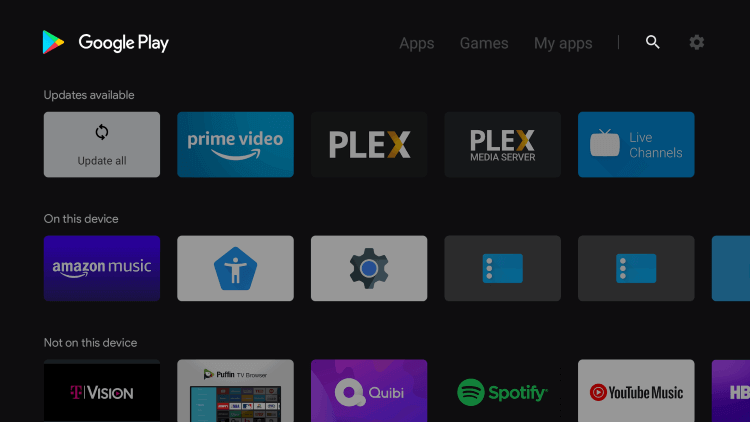
4. Search for and install the Downloader app from the Google Play Store,
5. Open the Downloader app, and tap Allow on the prompt.

6. On the Downloader URL box, paste the URL for the IPTV player APK file.

7. Click Go to download the APK file and select the Install button.
8. Further, select Open to launch the app and set up the app.
9. In the end, users should stream IPTV playlists on their devices.
If you can’t find your device, don’t be concerned. We Support All the devices and all the apps. We will provide assistance to you. Simply reach out to us